 Instagram is a hugely popular (and frequently lucrative) social network for sharing photos and videos, but it can occasionally feel a bit overwhelming, raising the issue of whether it’s worth the effort. When the goal was to spend only a few minutes, it’s simple to become sucked into endlessly browsing through attractive photographs.
Instagram is a hugely popular (and frequently lucrative) social network for sharing photos and videos, but it can occasionally feel a bit overwhelming, raising the issue of whether it’s worth the effort. When the goal was to spend only a few minutes, it’s simple to become sucked into endlessly browsing through attractive photographs.
Social media influencers frequently invest additional time in their efforts to grow a following, so it may be discouraging when that process takes longer than expected. Studies have also connected Instagram use to mental health problems like anxiety, sadness, body image difficulties, low self-esteem, and low self-worth. Whatever the cause, taking a step back may be relieving and lighten what might have started to seem like a weight. This post will walk you through the process of deleting your Instagram account.
How to temporarily disable your Instagram account on PC and mobile
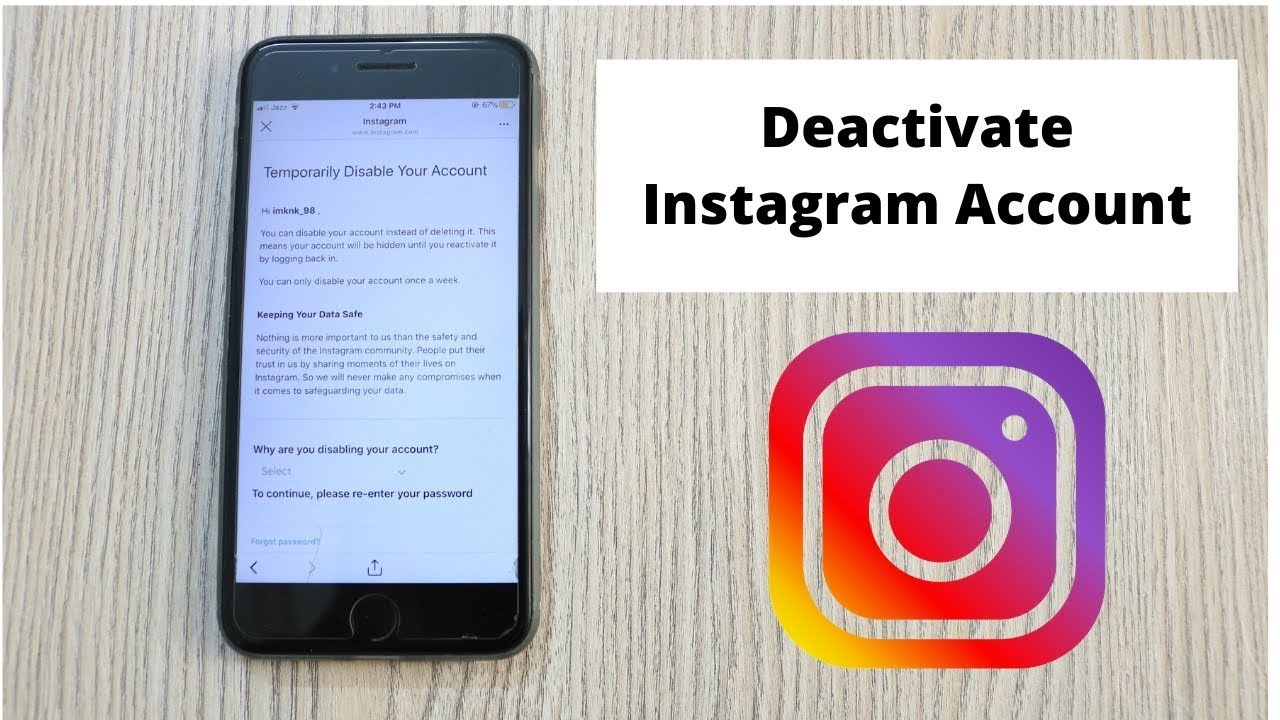 Using a desktop or mobile browser, go to instagram.com and log in using the Instagram ID you want to deactivate.
Using a desktop or mobile browser, go to instagram.com and log in using the Instagram ID you want to deactivate.
Select Profile by tapping or clicking the profile icon in the top-right corner.
On the next screen, choose Edit Profile, then scroll down until you find Temporarily blocked my account as an option.
Instagram will display a screen with a drop-down choice next to Why are you deactivating your account when you hit the deactivate button. You must select an option from the menu before entering change your password again. Created a second account, Can’t find people to follow, Worried about my data, Just need a break, Privacy concerns, Too busy/too distracting, and Want to remove anything are among the choices in the drop-down box. If you don’t want to state a reason for your temporary deactivation, use the Something else option.
To temporarily block your account and discontinue using the service, tap or click the Temporarily Disable Account option on your phone or computer.
How to permanently delete Instagram ID on mobile phones and desktops
- Go to the Delete Your Account page on the desktop or mobile website and log in to delete your Instagram account.
- Choose the choices under Why are you canceling your account from the drop-down menu. The alternatives, including Too many advertisements, Privacy concerns, and others, are much the same as those you have when you deactivate Instagram accounts. I am worried about my data. The second account was created, to difficulty getting started, the need to erase anything, and the inability to locate followers.
- Type in the password, then click Select the option to permanently delete my account at the bottom of the screen.
How to Undelete Your Instagram Account
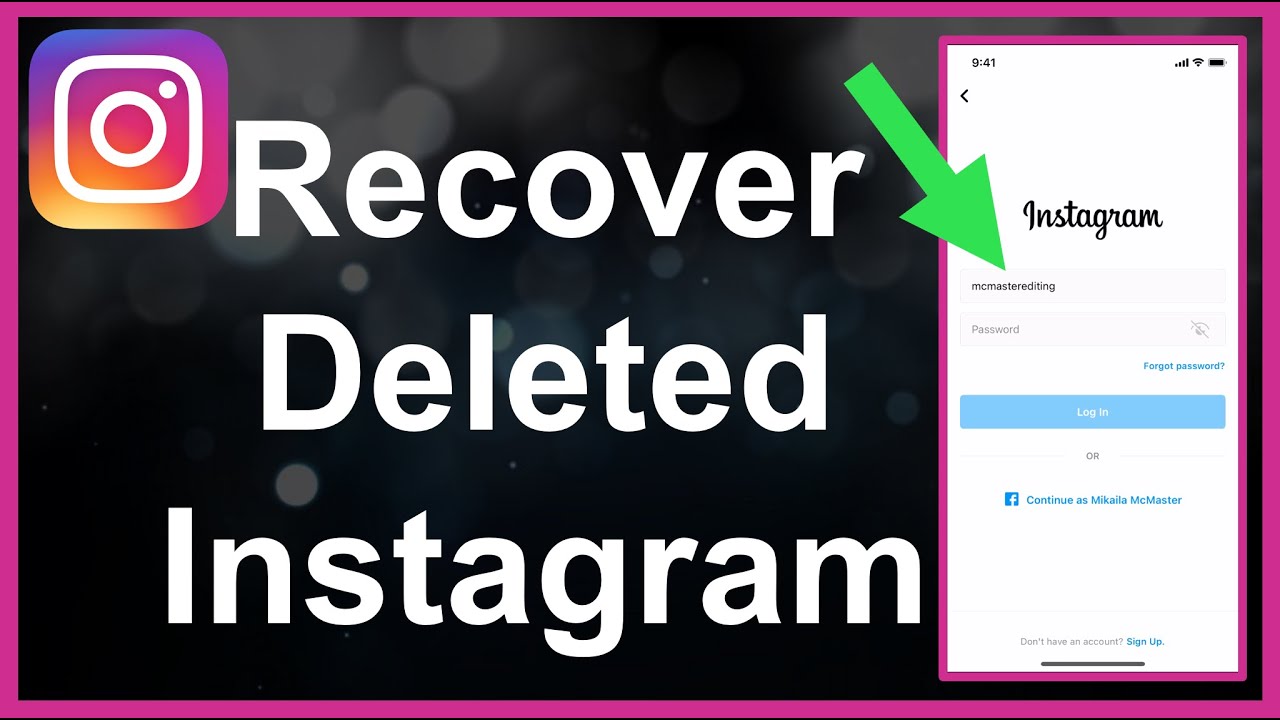 When you initiate the account deletion procedure, the profile of the terminated account is immediately hidden, and a 30-day countdown begins until all associated data is completely wiped. You may stop deletion by simply checking in again before the 30-day period expires.
When you initiate the account deletion procedure, the profile of the terminated account is immediately hidden, and a 30-day countdown begins until all associated data is completely wiped. You may stop deletion by simply checking in again before the 30-day period expires.
However, if you wait too long and that 30-day window ends, you’re out of luck: the account will be deleted, and you’ll have to join up again from scratch. You will also need to think of a new username for your new account in case someone else took it while the old account was being erased.
How To Block Instagram Accounts
Blocking such accounts could be an alternate strategy to make Instagram feel like a welcoming place to share photographs and videos once more if the decision to delete an Instagram account is motivated by unwanted interactions from other Instagram users. The owner of a blocked account won’t be informed of the action. Any previous and upcoming interactions are simply hidden, and the user’s postings are no longer visible to that account. This decision does not have to be made permanent because blocking can be reversed. This is a tool that enables the removal of a problematic interaction for whatever length is thought necessary.
From the Instagram website or app, blocking an account is simple in three different ways. The user may hit the three dots in the top right corner of the account’s profile to bring up a menu of choices and choose Block from there. When beginning a chat from a direct message from the annoying account, tap the name at the top to get the Block option. Without having to view any of the material on the account, it is also feasible to block accounts using the app. The user may access more settings by going to their profile, tapping the More menu “hamburger symbol,” which appears as three horizontal lines in the upper-right corner, and then select Settings.
How To Restrict Instagram Accounts
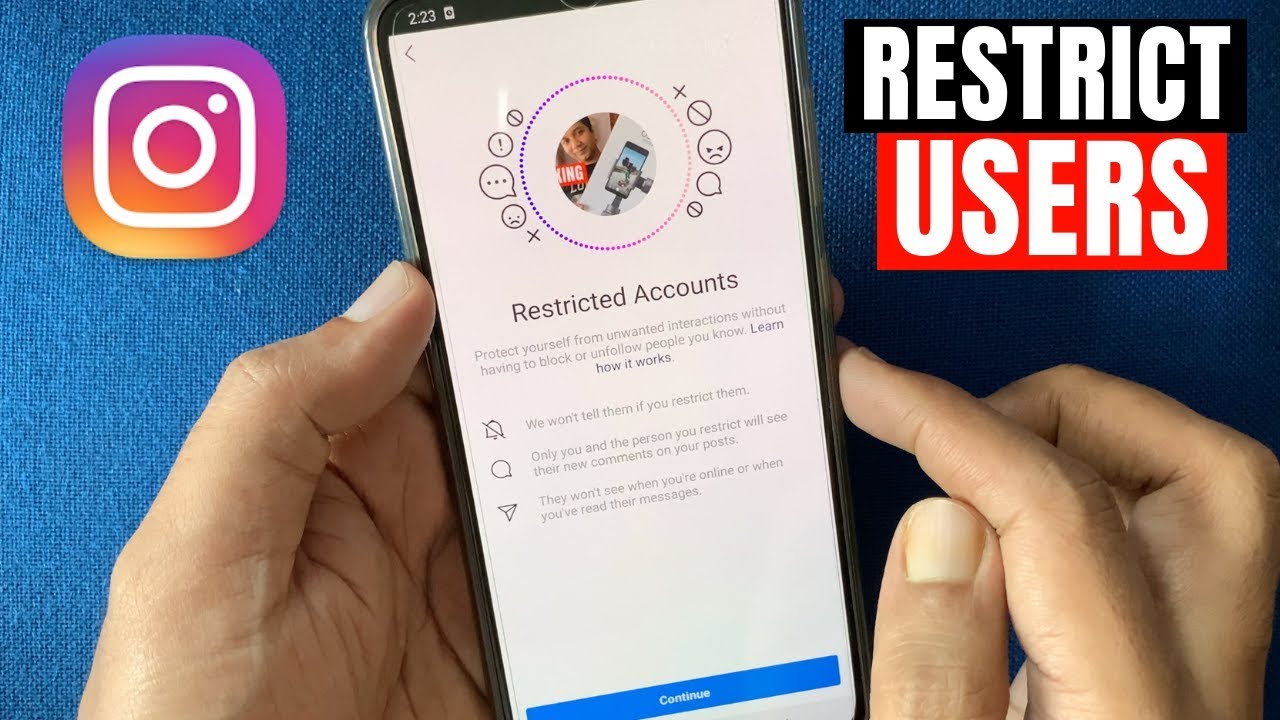 Another option for limiting unwanted comments on the Instagram account is to block problematic Instagram accounts. This is a less drastic solution. Multiple Messages are still permitted even when a restricted account hides the user’s comments on their postings. The user may decide whether to approve new comments and keep older ones.
Another option for limiting unwanted comments on the Instagram account is to block problematic Instagram accounts. This is a less drastic solution. Multiple Messages are still permitted even when a restricted account hides the user’s comments on their postings. The user may decide whether to approve new comments and keep older ones.
Restricting can be a practical approach to covertly hide posts from family members and friends who, despite their best efforts, submit embarrassing or inappropriate material that is out of character for the user’s postings or target audience. By selecting the Restrict button rather than the Block button, you may restrict an account in the same manner that you can block it. Locate Restricted Accounts in the Settings / Privacy menu and press the Unrestrict button next to the account that needs to have its rights restored in order to remove a restriction.
Related :
5 Effective Small Business Marketing Tips for Creatives