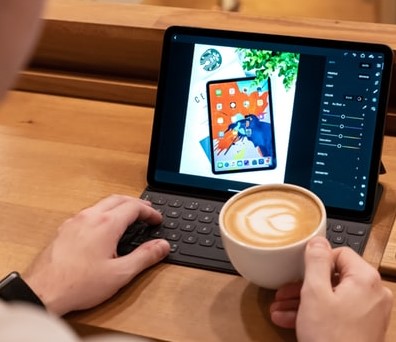For every social media marketer, especially the ones with sartorial businesses, Instagram presets are an absolute no-brainer. Not only do they accelerate your workflow, but they also add that additional polish and glow to make your brand a cut above the rest.
For starters, IG presets are default or predefined edits. They help you in transforming pictures in a single click. Concisely, they are primarily filters. You can download presets on your phone or computer. They are available from numerous sources.
You can also create your individual presets for IG using Lightroom, a fantastical photo-editing app. Instagram is nothing without stunning visual content and these tools can be beneficial in editing a specific image.
Also Read: 7 Best Video Editing Apps for iPad And iPhone
- Brands use presets as they save you time and bolsters your brand identity. With Lightroom, you can size and save your pictures in high quality. They are hassle-free and you can apply them to pictures separately, or to groups of similar pictures.
- You can easily format the images for IG Story. You can also share the image across other social media avenues with minimal or no extra effort.
- Since it creates a cohesive and strong aesthetic, it conveys a lot of information about your brand.
Without a tailored and streamlined format, your brand’s personality won’t be visible.
The magic of Lightroom
Adobe Lightroom is undoubtedly one of the most trusted photo-editing apps, allowing users to retouch their pictures before publishing them on Instagram. Also, many photographers think its the best photoshop alternative when it comes to photo editing. After deciding which visual form works best for your brand, you can download the free IG grid and inbuilt mood boarding style template for building a tight theme.
- 350 adventure/lifestyle presets are ideal for adventurous Instagrammers. You use them to evoke a certain mood, style, and tone. They are best for travel and fashion accounts.
- The M5-inspired VSCO Cam Lightroom is a darling of those seeking a Lightroom preset that makes your images look as if they are coming straight from a film.
World of Lightroom presets
Presets provide the perfect solution to gaining a consistent polish and look in no time. Having a steady and consistent look to your photo editing is crucial, especially for your IG feed, which attracts followers for Instagram. But it can be tedious to edit every photo or remember the parameters you used on your last image to attain that signature look.
- Presetpro is your one-stop-shop for editing your images. It has a huge collection of quality preset bundles. You break them down into segments, and each one provides a free download.
- Another name is Greater Than Gatsby. The company is a renowned creator of stellar presets and fantastic actions for weddings and portraits. Both occasions make the perfect fashion shots.
Using the presets
You can access Lightroom presets only from desktop applications. But they are all accessible from your mobile device. The much-anticipated feature release has changed the game for photo editors, especially fashion brands as you can easily edit images and share them on-the-go.
- To get started, make sure you have Lightroom CC desktop version, the latest update, and Lightroom mobile, which is 3.3.0 or more advanced versions. Sign in the app with your Adobe ID.
- After installing your presets in Lightroom CC on your machine, you can sync them with Lightroom CC mobile app.
- After installing all the presets, make sure you sync Lightroom CC by tapping on the cloud icon.
- You can now sync your presets with Lightroom mobile. Then, when you open the mobile application, you can find your presets alongside your recently added images. You may need to wait for a couple of minutes to sync them with your desktop.
- Start by browsing through the photo library of Lightroom and select the image you want to edit.
- After selecting the photo, select Edit from the concerned dropdown menu. Next, click on the Preset button to open a throng of presets,
After this, tap on the preset of your preference. If the effect isn’t gratifying enough, just undo it from the screen’s top or choose another preset.
Also Read:
Instant Vintage Effects in Lightroom